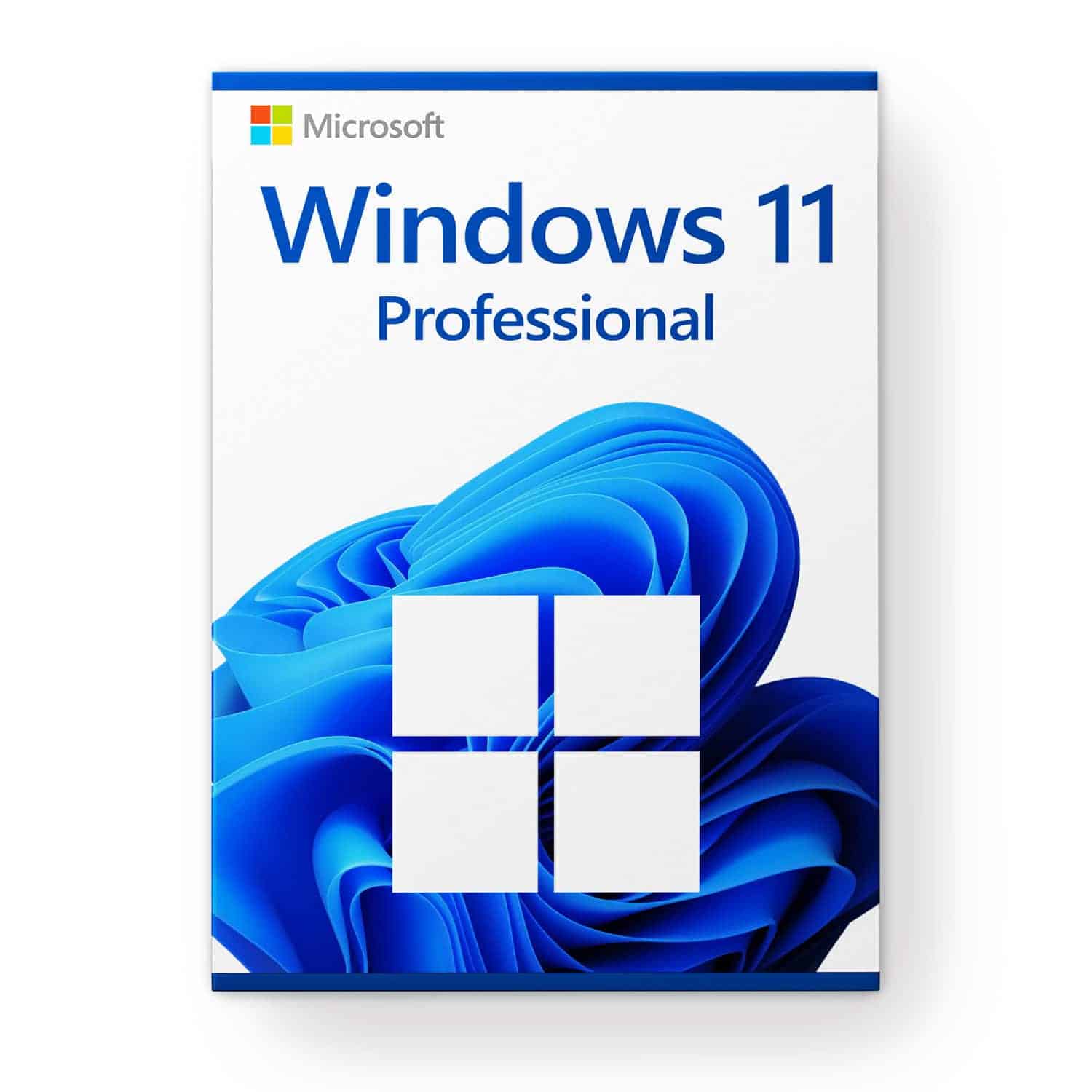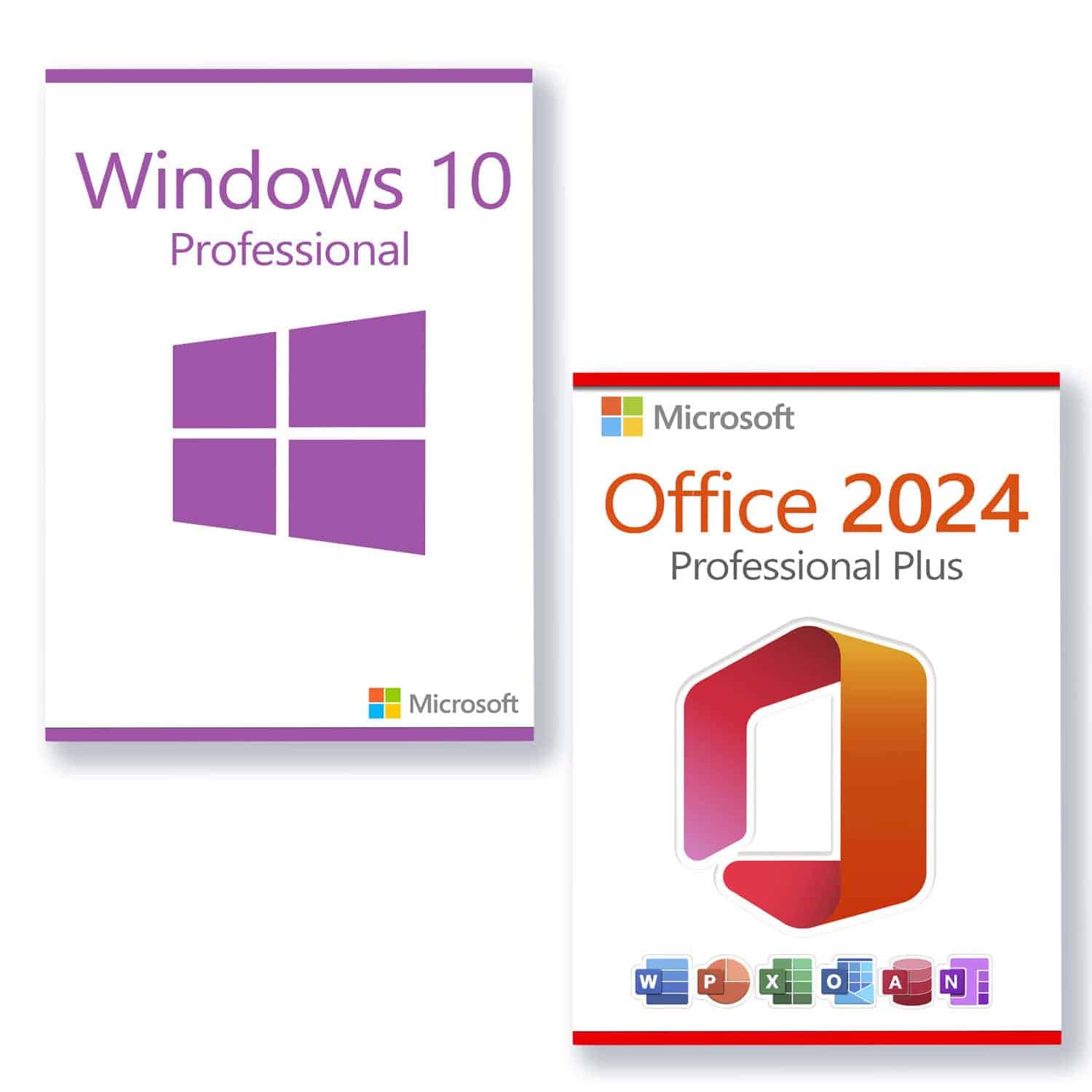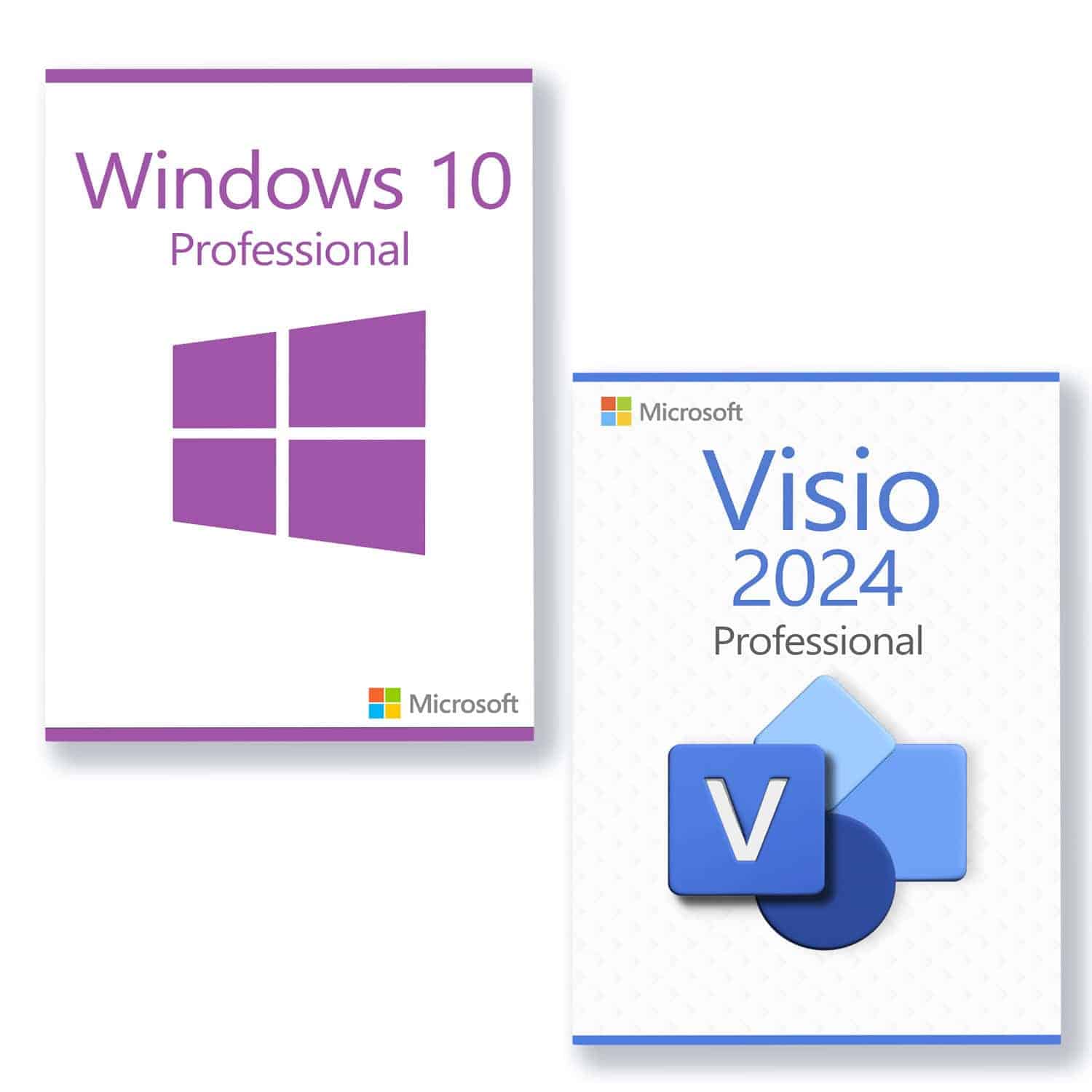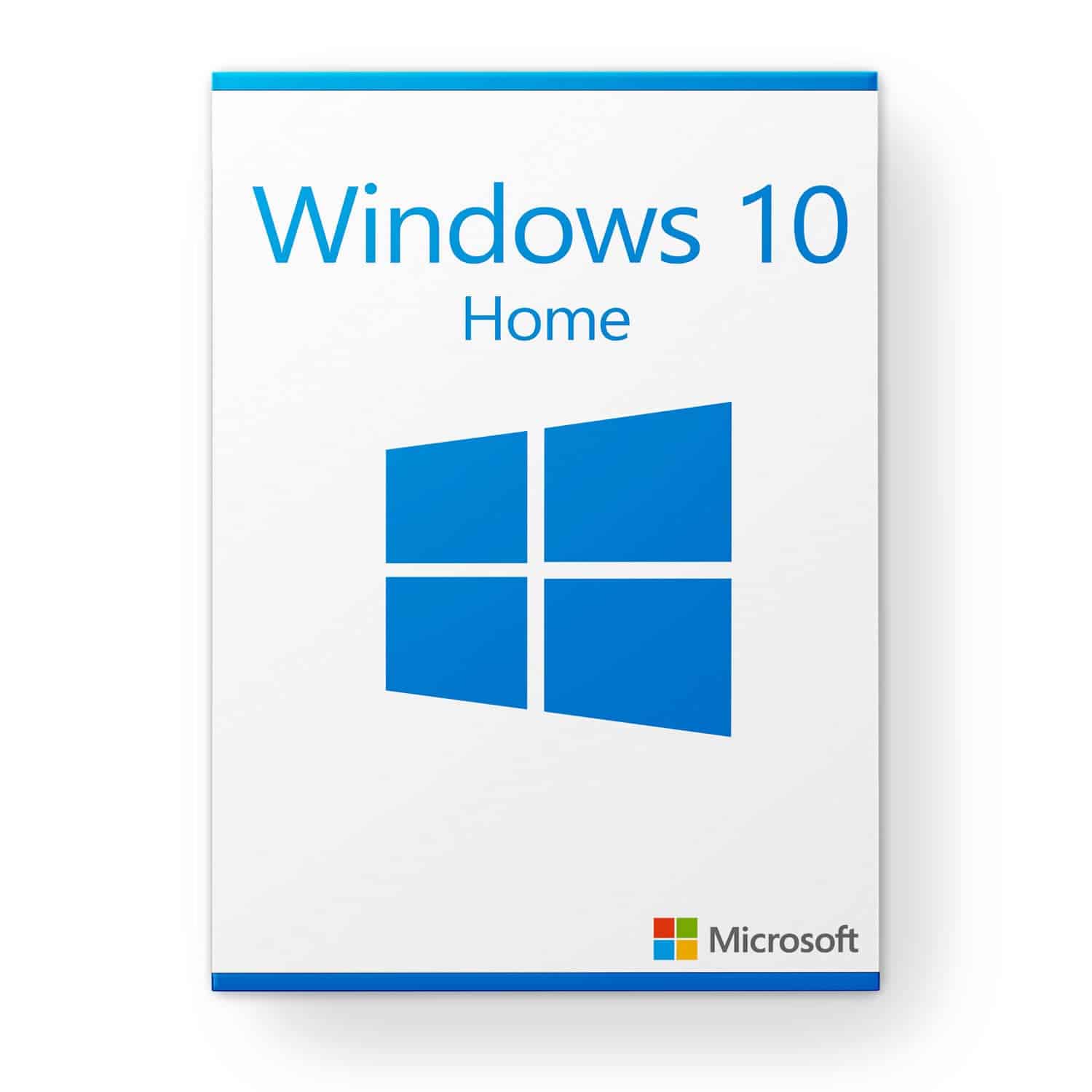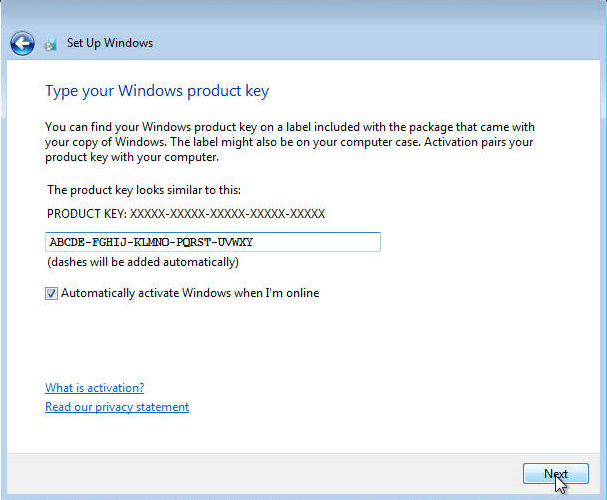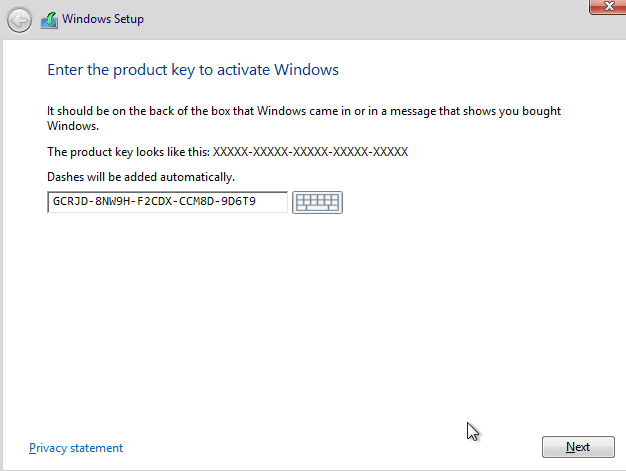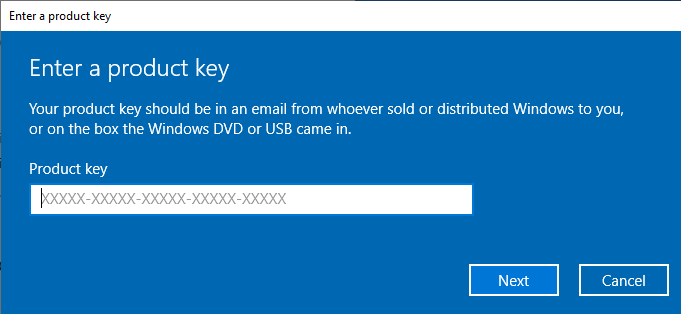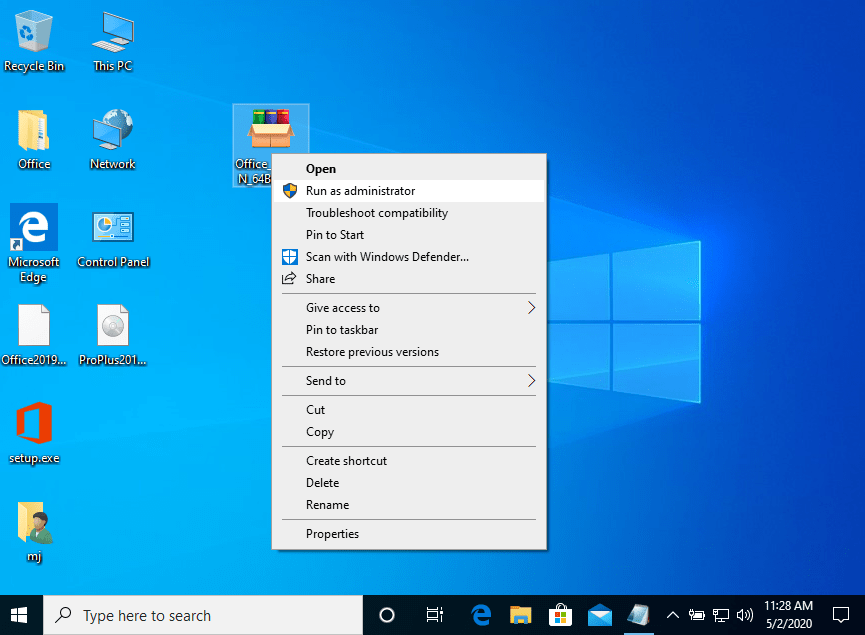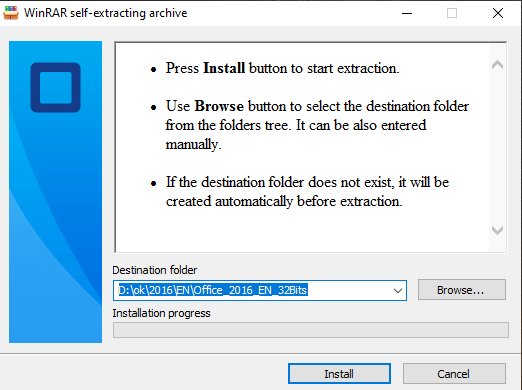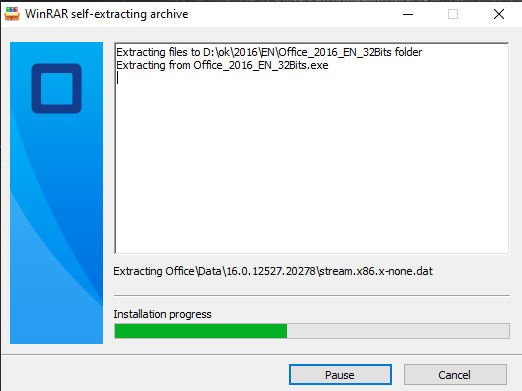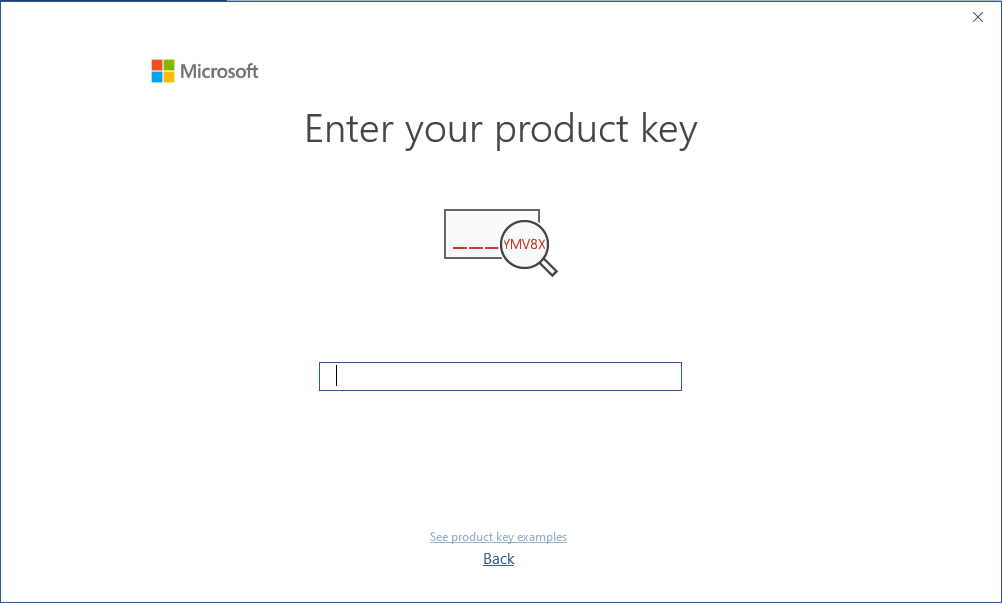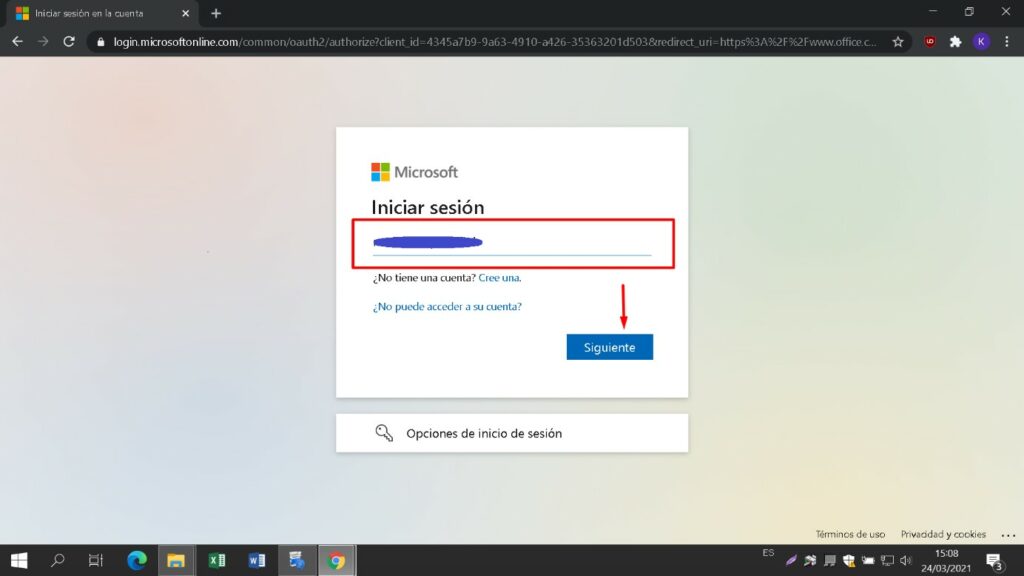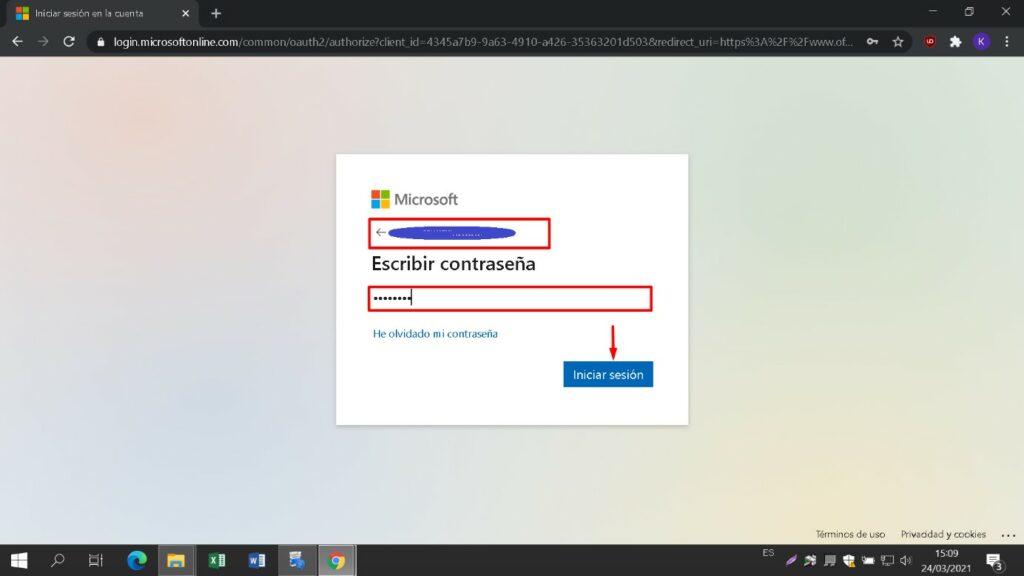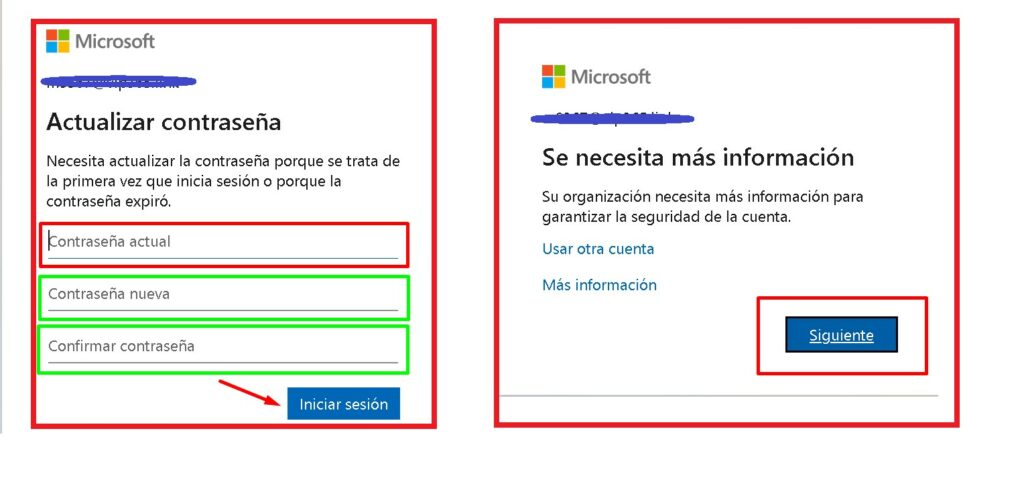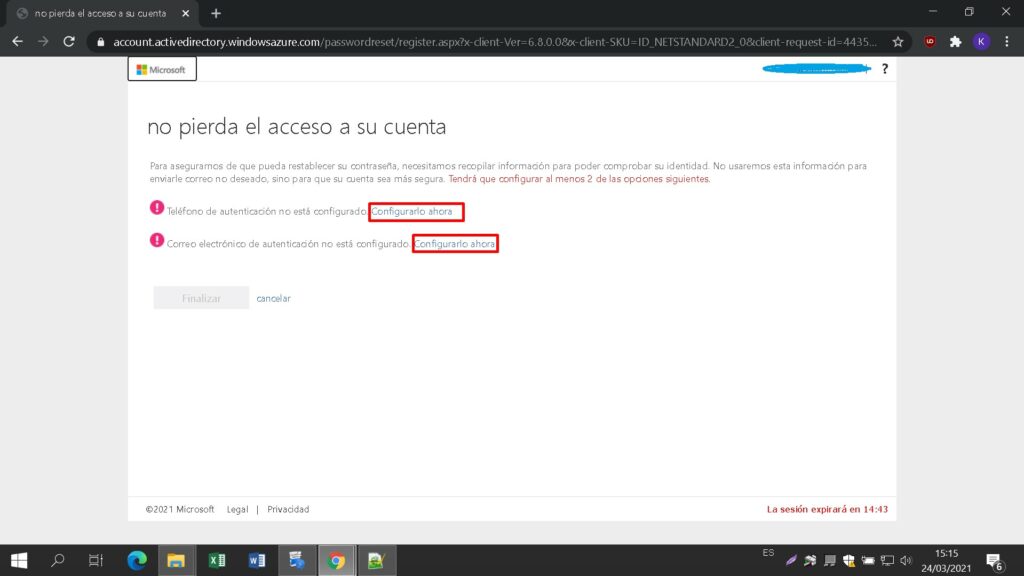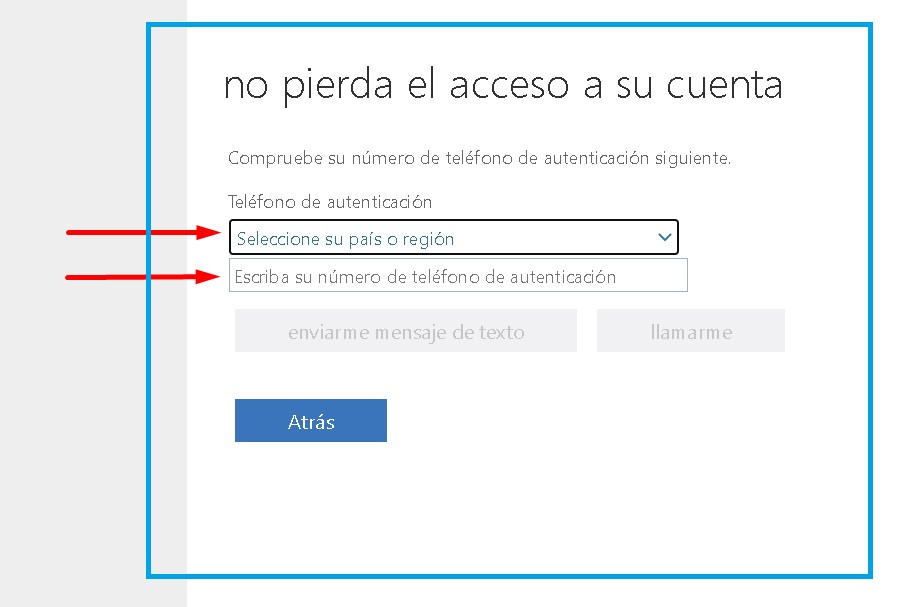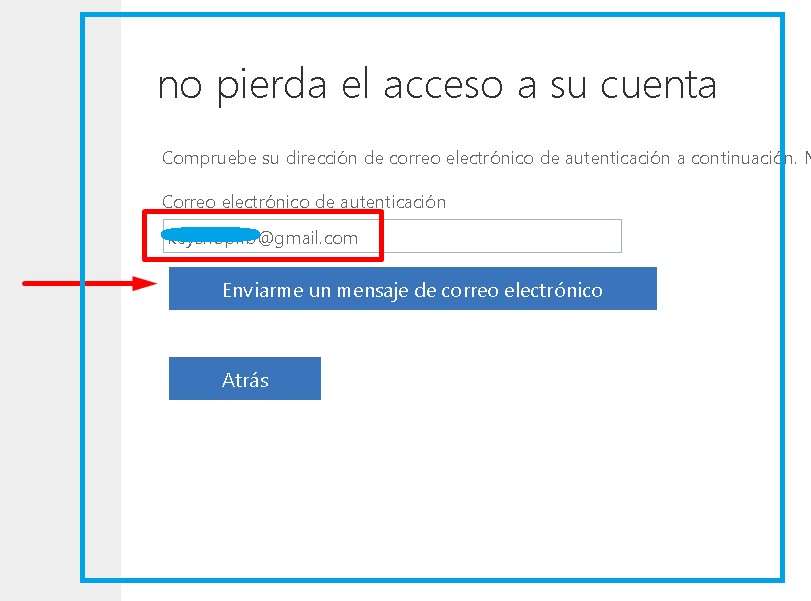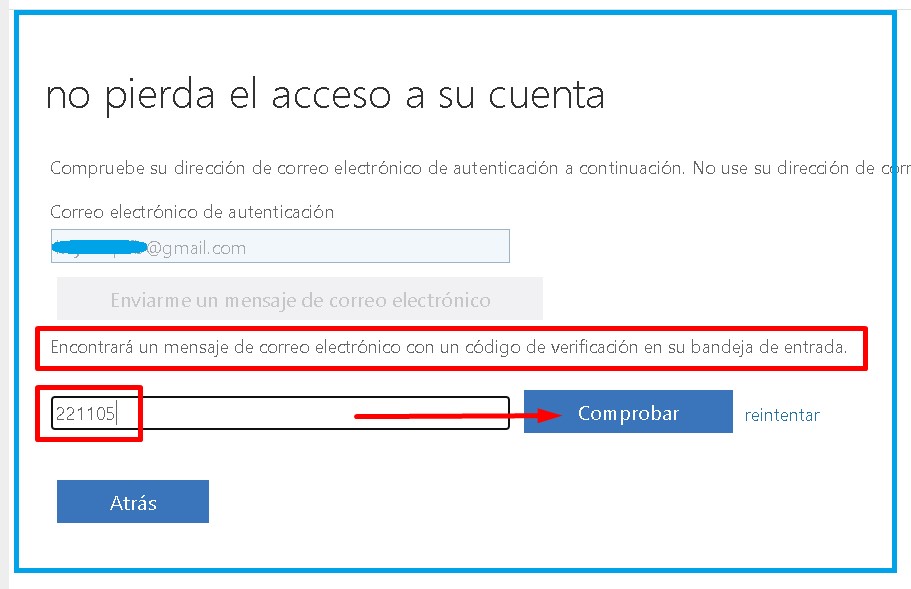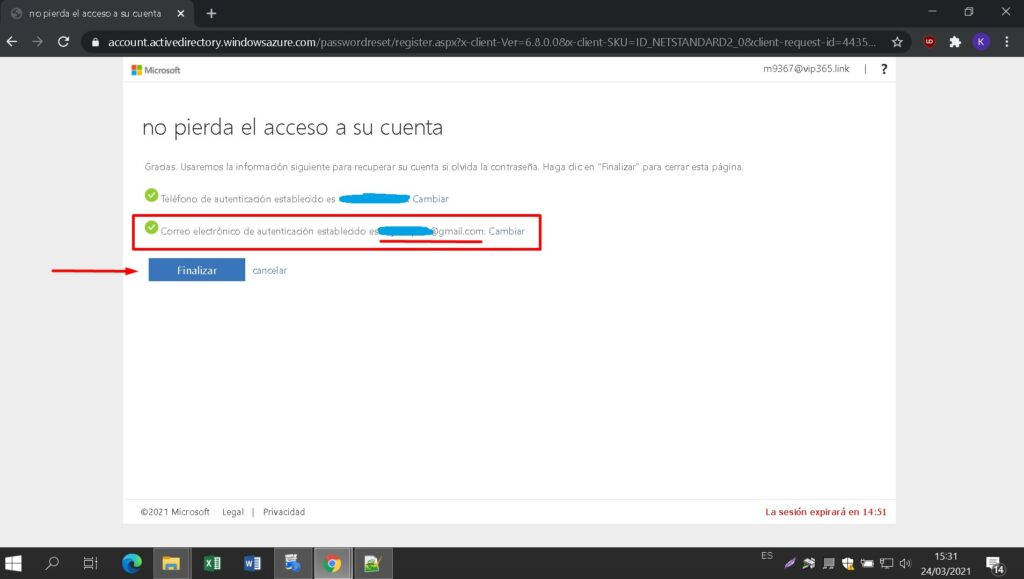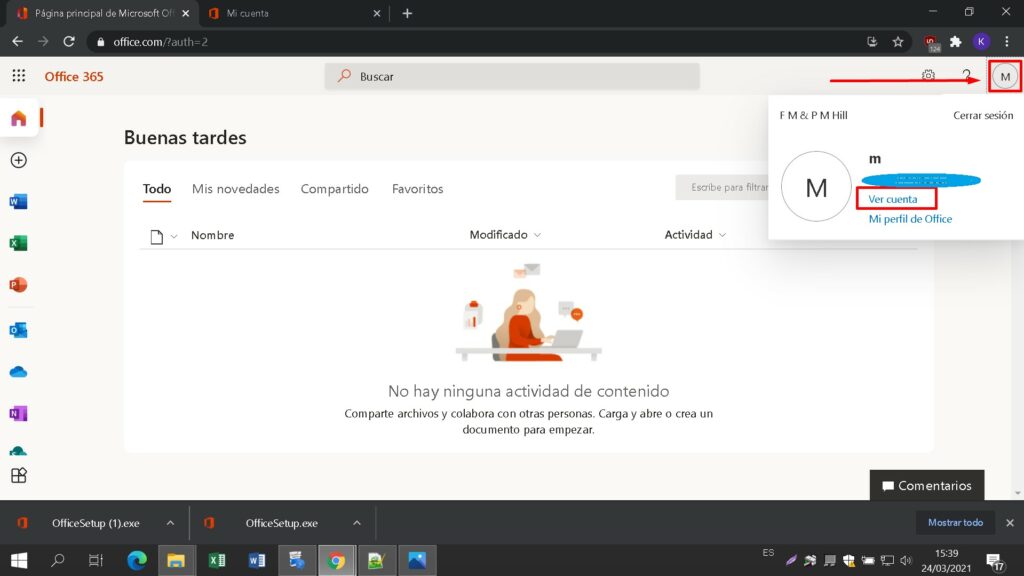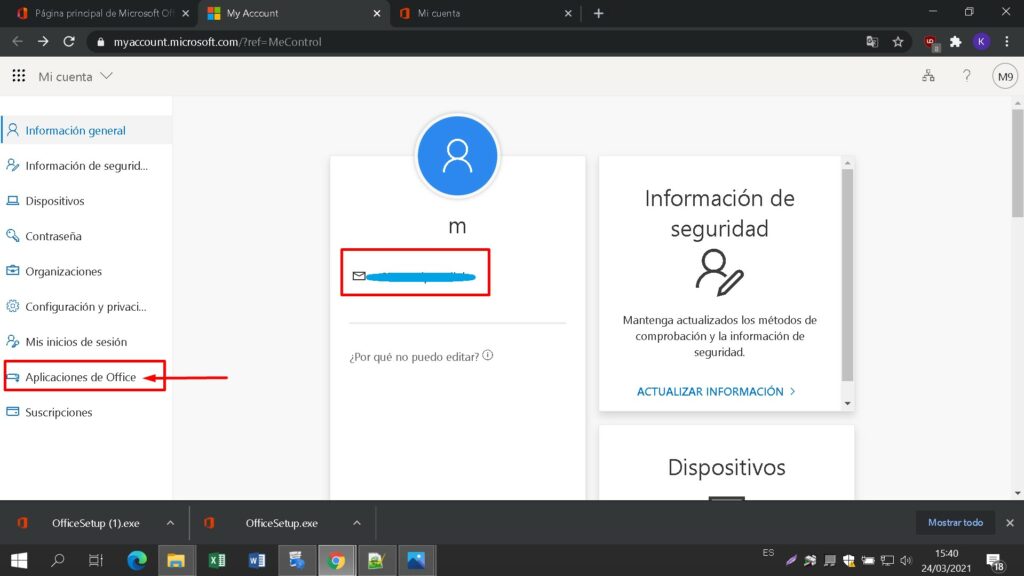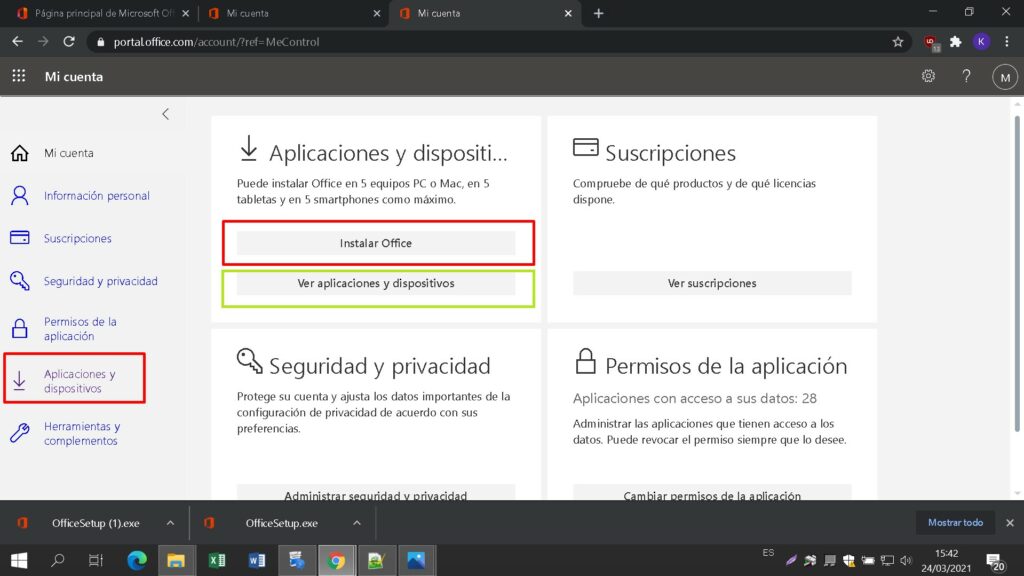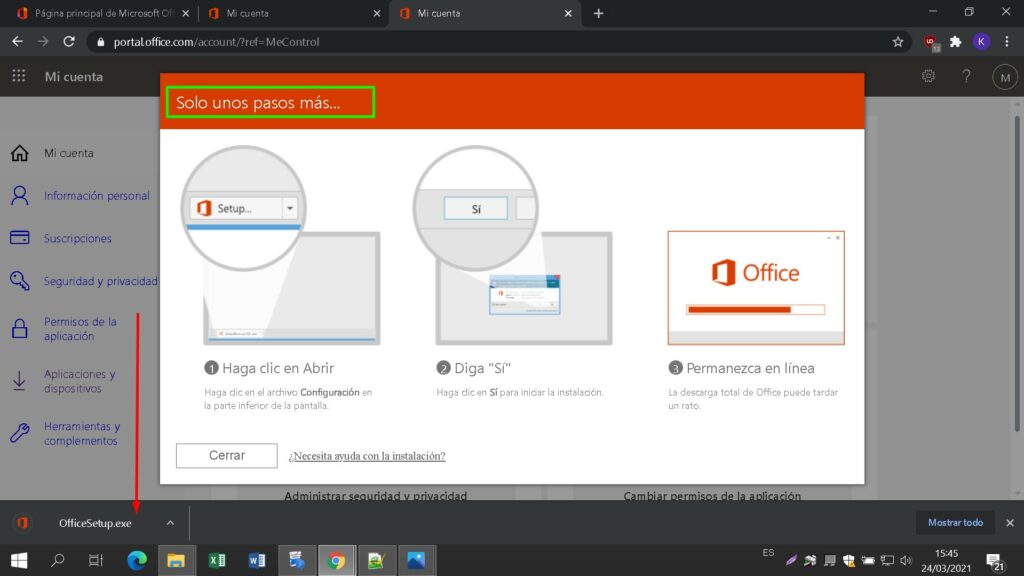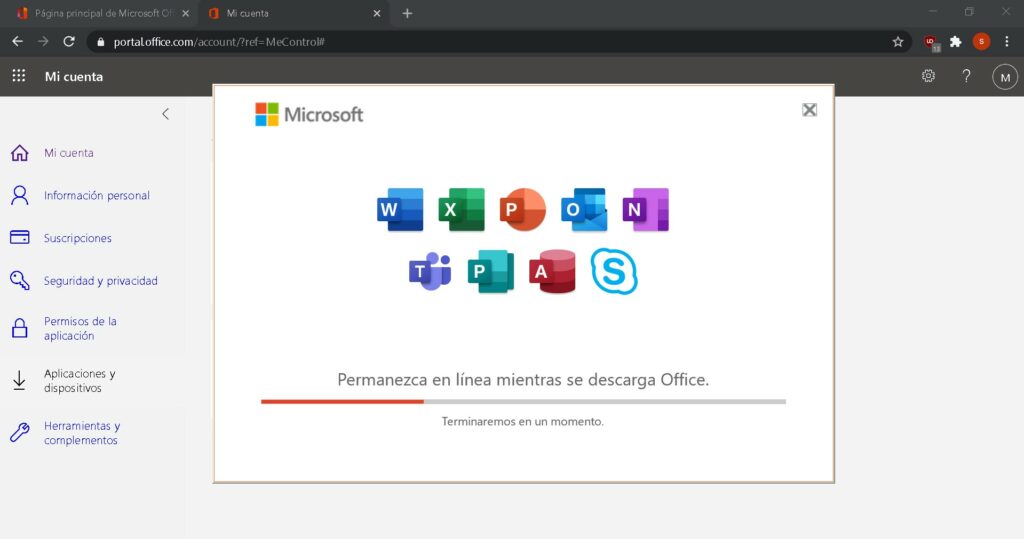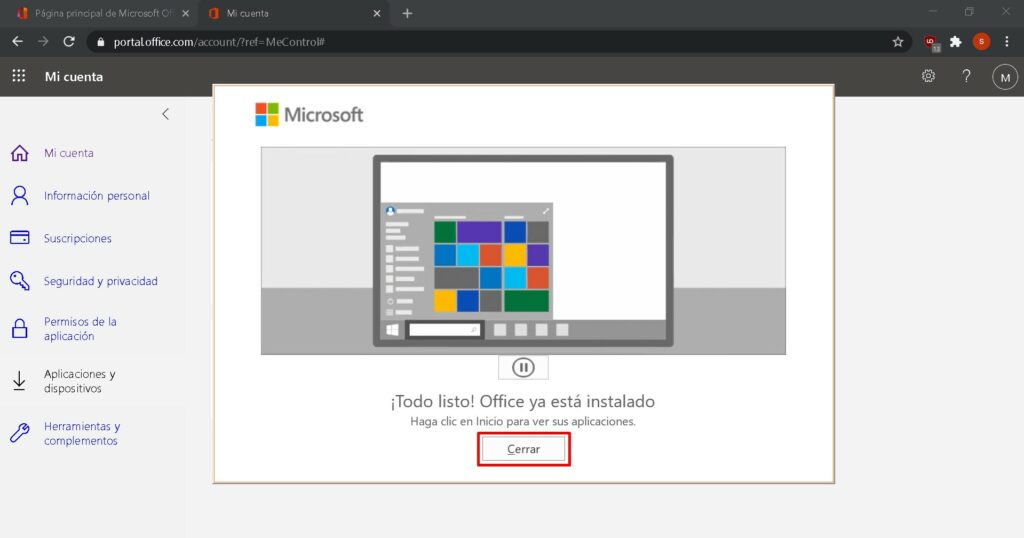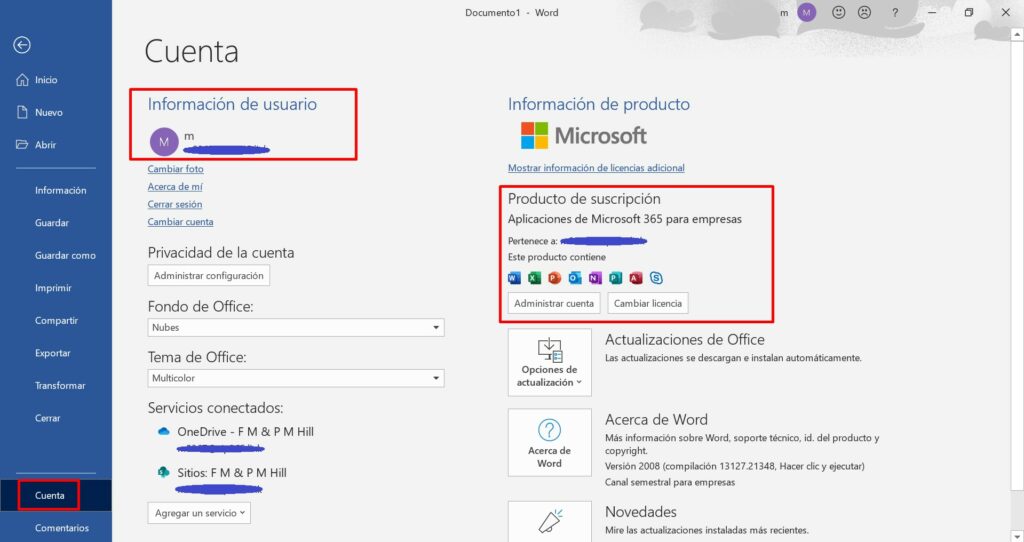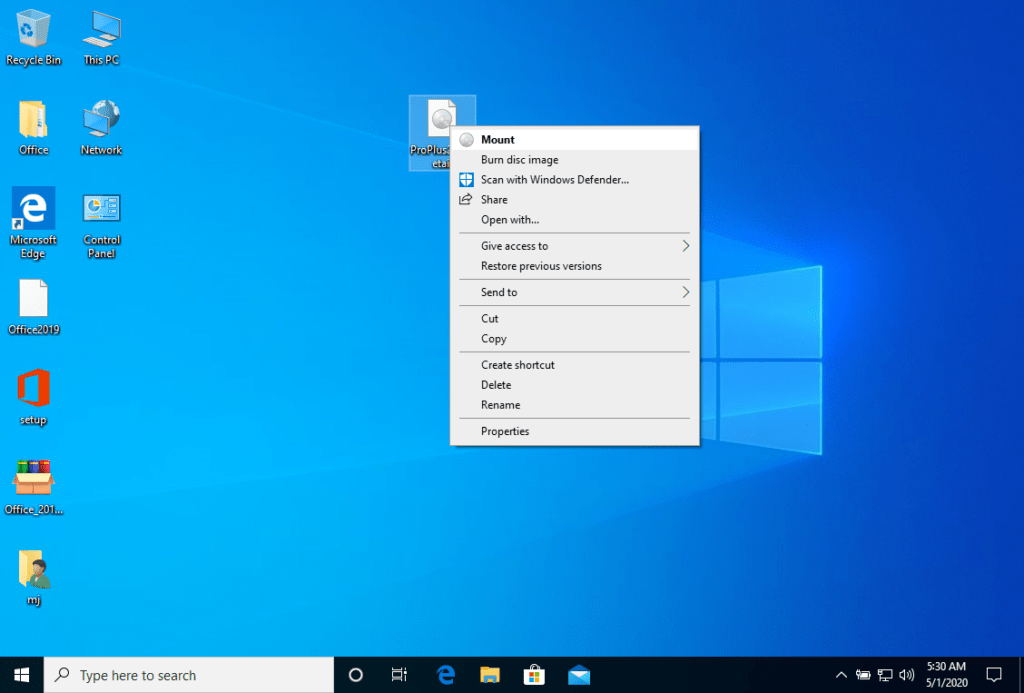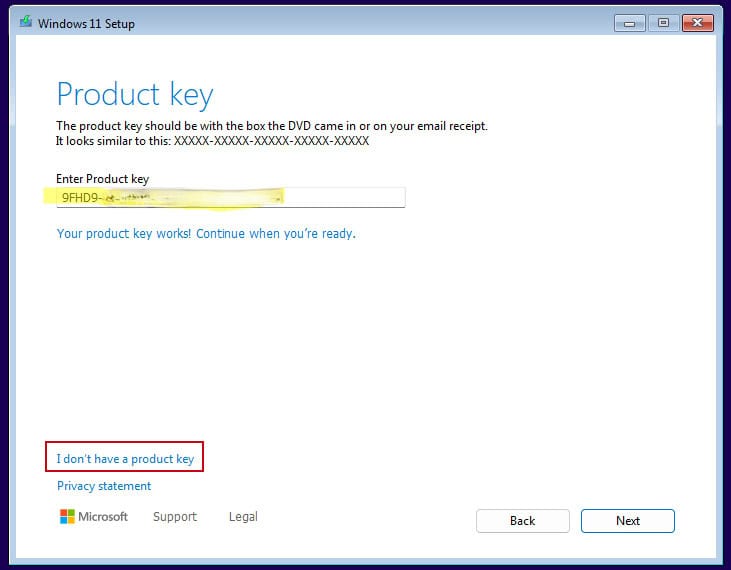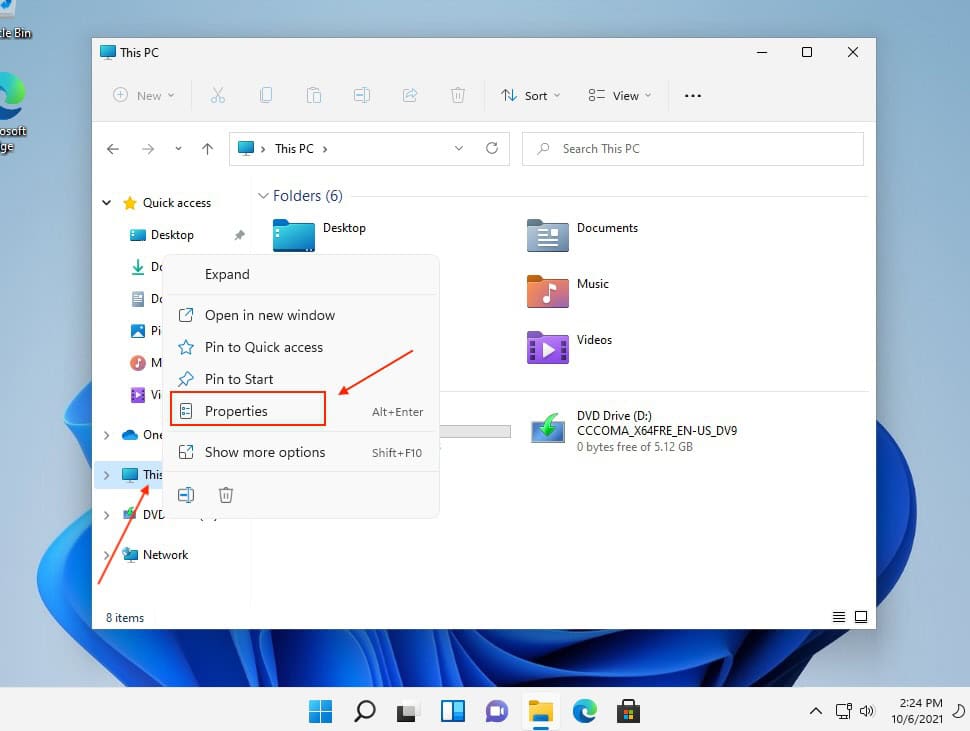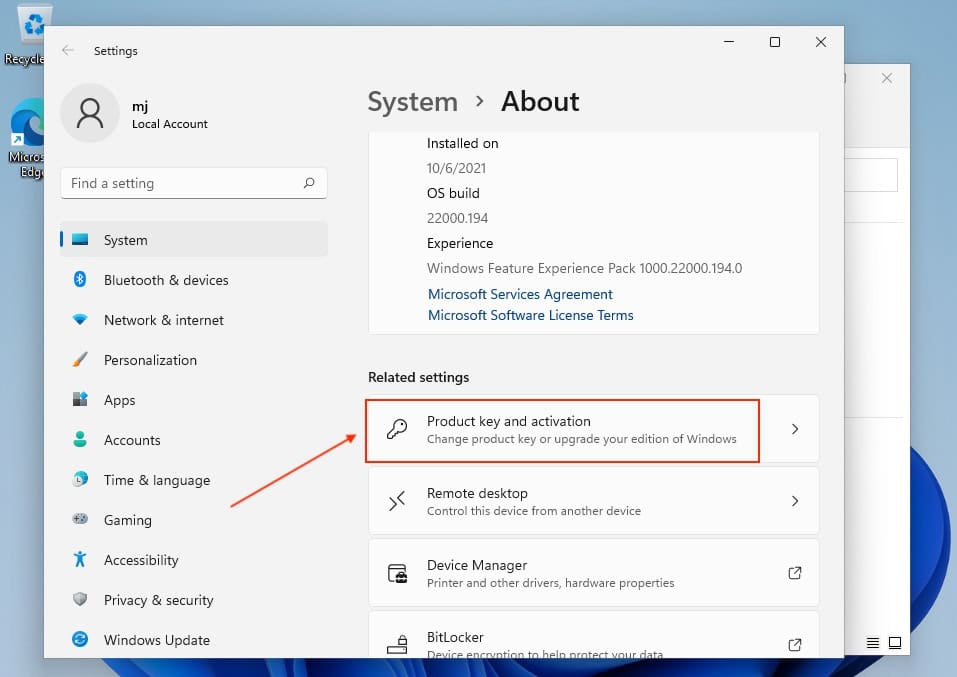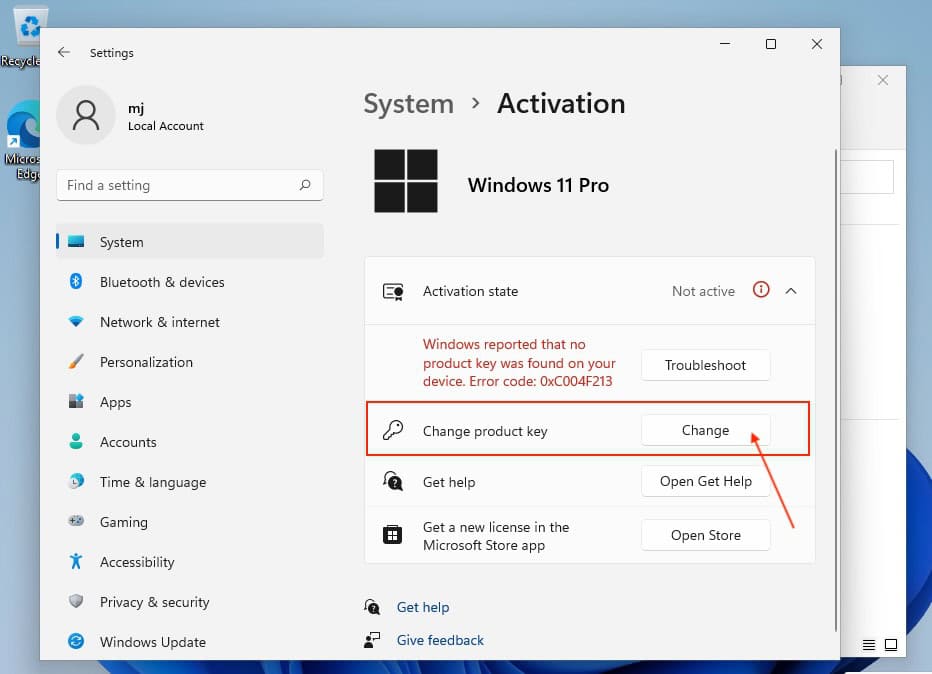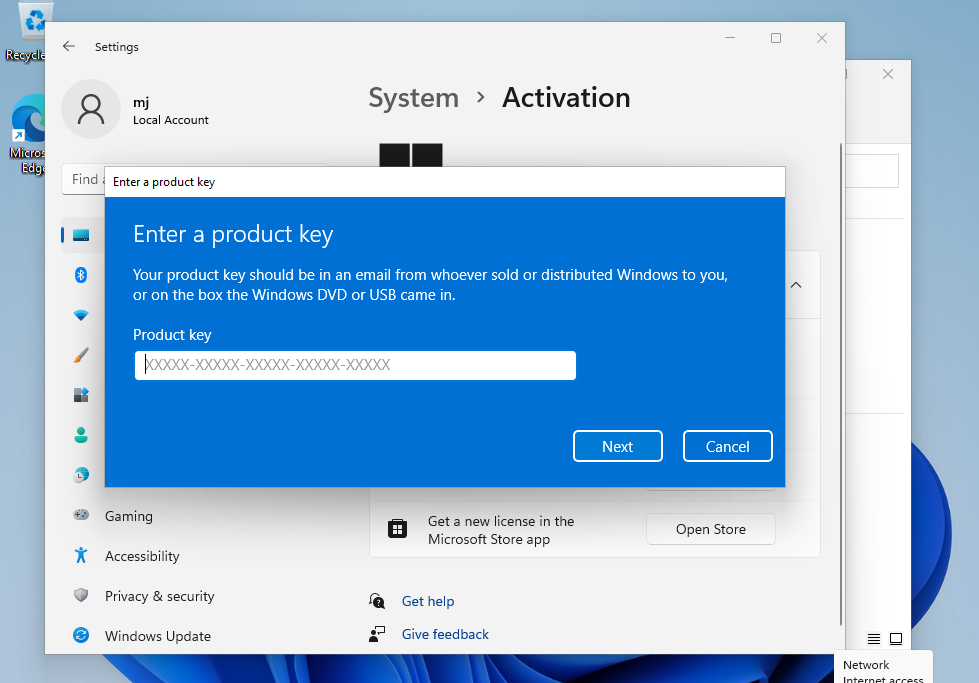Installation guide Microsoft Windows 7 Home Premium 32 & 64 Bits
DOWNLOAD
Microsoft Windows 7 Home Premium
Download the desired version with the following download link:
| LANGUAGE | 32 BITS | 64 BITS |
| DEUTSCH | Herunterladen | Herunterladen |
| ENGLISH | Download | Download |
| FRANÇAIS | Télécharger | Télécharger |
| ITALIANO | Scarica | Scarica |
| ESPAÑOL | Download | Download |
(If your device has more than 4 Gb of RAM, we recommend the 64-bit version)
SYSTEM REQUIREMENTS
- 1 gigahertz (GHz) or faster 32-bit (x86) or 64-bit (x64) processor
- 1 gigabyte (GB) RAM (32 bit) or 2 GB RAM (64 bit)
- 16 GB of available hard disk space (32-bit) or 20 GB (64-bit)
- DirectX 9 graphics device with WDDM 1.0 or higher driver
WINDOWS VERSION
PLEASE NOTE THAT SERVICE PACK 1 (SP1) MUST BE INSTALLED.
Make sure your Microsoft Windows version matches the Microsoft Windows version of the key.
CHECK CONNECTION
Verify that you have a stable Internet connection during installation. Please follow these steps for a successful activation.
ONLINE ACTIVATION
If you already have Microsoft Windows 7 HOME PREMIUM installed,try online activation 2-3 times (if successful ignore the rest)
After installing the Operating System. Let’s go and right-click on My Computer and select the properties option and click on the Activate Microsoft Windows option, then activate and enter the key provided.
INSTALLATION
It is recommended that you complete the product installation and activation before signing in with your Microsoft account.
After downloading, burn the ISO file to DVD or save it to USB. Once you boot your PC / Laptop with the DVD / Pendrive the installation program will run. Follow the guided steps of the program to complete its installation.
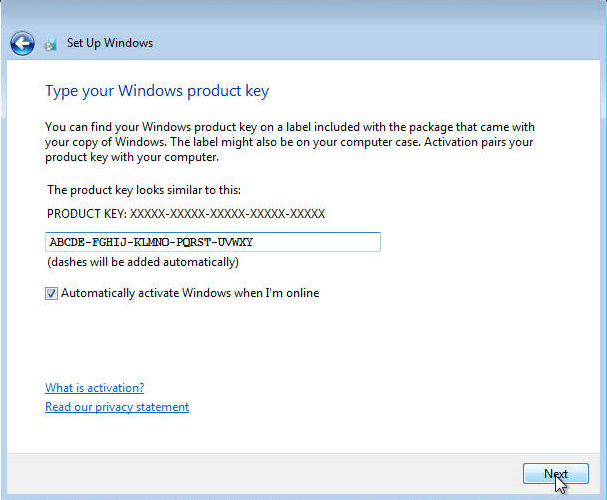
IF THE ONLINE ACTIVATION WAS NOT SUCCESSFUL
Activate your password by phone: to do this, select «Show other activation methods» -> «Next» -> «Automatic during Microsoft Windows activation. Use the phone system ».
Choose your location and call one of the numbers shown.
- Activation through Microsoft’s central activation center:
- From the UK, please dial: 900 150 889
- Please try 2 or 3 times in case it doesn’t work right away.
- Activation computer does not always recognize input immediately
NOTE
Microsoft has gradually phased out support for some older products. Therefore, telephone activation is no longer possible. If you have any problems or questions during the Installation, please contact our 24/7 customer service.